How to Convert AVI to MP4 File Format and Vice Versa
AVI (Audio Video Interleave) is a multimedia container format that introduced by Microsoft and based on the Resource Interchange File Format (RIFF). AVI files are usually large in size as they are less compressed than other popular formats like MOV and MPEG. Besides, you might have trouble opening AVI files on your portable players or mobile devices. Thus, to make your AVI videos compatible and playable on iPhone, iPad, or Android, you need convert them to MP4 format first. This article will show you with some great video converters to easily and quickly convert AVI to MP4. Just get it below.
- Part 1. Best AVI to MP4 Converter
- Part 2. Free AVI to MP4 Converter
- Part 3. Online AVI to MP4 Converter
Part 1. Best AVI to MP4 Converter
Well, the easiest and most effective way to convert an AVI file to MP4 format is to use a desktop video converter. There are many tools available to help you with the task and Total Video Converter is among the top list. It can easily convert AVI to MP4 and vice versa without quality loss.
How to Convert AVI to MP4 with Total Video Converter
The following is a detailed guide on how to convert AVI to MP4, please note that it works almost the same to convert MP4 to AVI file format.
- Open AVI to MP4 Converter, click “Add Media” to import the AVI video that you want to convert to MP4 format. You can also add multiple files for batch conversion.
- If necessary, you can click the “Edit” button to trim, crop, apply effects, or add watermark/subtitles to your videos before converting them.
- Now Choose MP4 in the right side and select the video resolution. Also, you can custom video parameters like frame rate, bit rate and others.
- Click “Convert” or “Convert All” when everything is set, and then the program will start the conversion immediately.
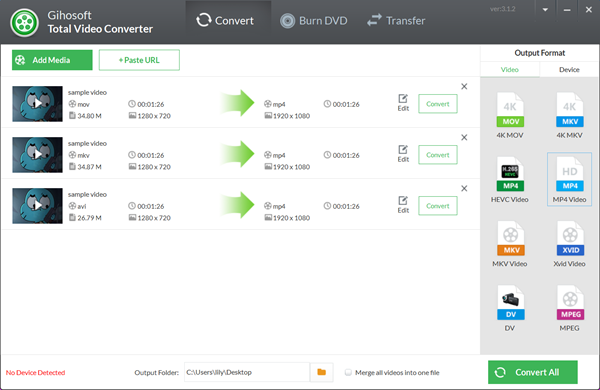
Part 2. Free AVI to MP4 Converter
If you don’t want to get any paid converter, we would like to recommend you Freemake Video Converter. The AVI to MP4 Converter free enables you to convert large AVI videos to MP4 format with ease. However, Freemake doesn’t support some formats and editing functions.
How to Convert AVI to MP4 for Free
- Run free AVI to MP4 Converter and click the “+Video” button to add your AVI files for MP4 conversion.
- Now click “to MP4” option at the bottom and set final MP4 clip parameters in the popup window.
- After that, click the “Convert” button to encode your AVI files to MP4 with the best quality.
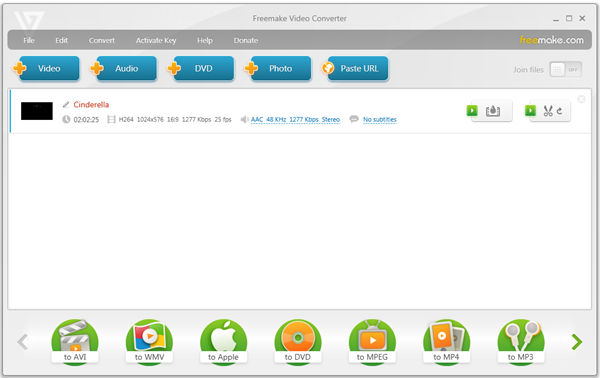
Part 3. Online AVI to MP4 Converter
If you don’t want to install any additional software on computer and your AVI file is pretty small, another option is to use an online AVI to MP4 converter, like CloudConvert, ConvertFiles, or Aconvert. With these websites, you’re able to convert AVI to MP4 online with simple clicks.
How to Convert AVI to MP4 Online
Here we’d like to take ConvertFiles as example to show you how to convert AVI to MP4 online, please note that other websites function almost the same.
- Click “Browse” to upload the AVI file that you wish to convert.
- Click the drop-down icon beside “Output format” and select “MPEG-4 Video File (.mp4)” as the output format.
- Click “Convert”. When the conversion completes, you will have a link to download the converted file back to your computer.
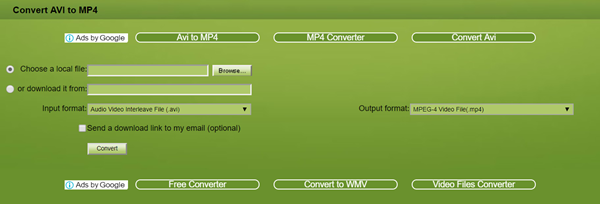
The above tools and applications would help you convert AVI to MP4 easily and quickly, so you could enjoy AVI videos on your iPhone, iPad or Android device. Both the freeware and online tools provide you with all the basic features to convert video. If you require advanced features and stable functions, then you can use Total Video Converter.
 Total Video Converter
Total Video Converter

