3 Ways to Download Facebook Videos on iPhone or iPad
Facebook is one of the most popular social media networks where people can easily connect with friends and families, send and receive messages, share photos and videos, and do much more. While using Facebook, you may come cross interesting or funny videos that you wanted to save to your iPhone, to watch them at your convenient time. Saving photos from Facebook on iPhone is easy. However, it’s not that simple to download Facebook videos. Facebook doesn’t provide a feature to download and save video to your iPhone/iPad.
Luckily, the world is full of technical advancements and tricks to fulfil such limitations. Google it, you will find a number of methods that enable you to download Facebook videos onto your iPhone. In this post, we will show you 3 different ways that will help you do it easily and quickly. You can either use an online Facebook video downloader, Facebook++ app, or desktop video downloader software. Go through these ways and start enjoying your favorite Facebook videos on your iPhone or iPad.
- Way 1. Using Online Facebook Video Downloader
- Way 2. Using Facebook++ App
- Way 3. Using Desktop Video Downloader Software
Way 1. Using Online Facebook Video Downloader
There are many online video downloads available in the market which can fulfil your needs of downloading videos on Facebook. Here we recommend FBDown.net. This tool enables you to download videos from Facebook easily and quickly. Please note, a a third-party download manager app should be coupled with this online Facebook video downloader tool to help you save Facebook videos to your iPhone, such as MyMedia.
Follow the steps below to download Facebook videos on your iPhone:
- Free download MyMedia from the App Store, and install it on your iOS device. Open the Facebook app on your iPhone and head over to the video that you want to download, then play it.
- Tap on the Share button in the bottom right corner and select the “Copy Link” option to copy the direct URL of the video to your iOS clipboard.
- Now back to the MyMedia app and select the Browser tab. Then head over to fbdown.net using the built-in browser and paste the link of the Facebook video in the search box.
- Tap on the “Download” button, you’ll be able to download video in Normal or HD quality. Choose your preferred video quality and tap on “Download the File” to start downloading the video.
- Enter the name of the video file and tap on “Save”. Once the video has been downloaded, tap on “Back” then “Media”. Then tap on the video name, select “Save to Camera Roll” and tap “OK”.
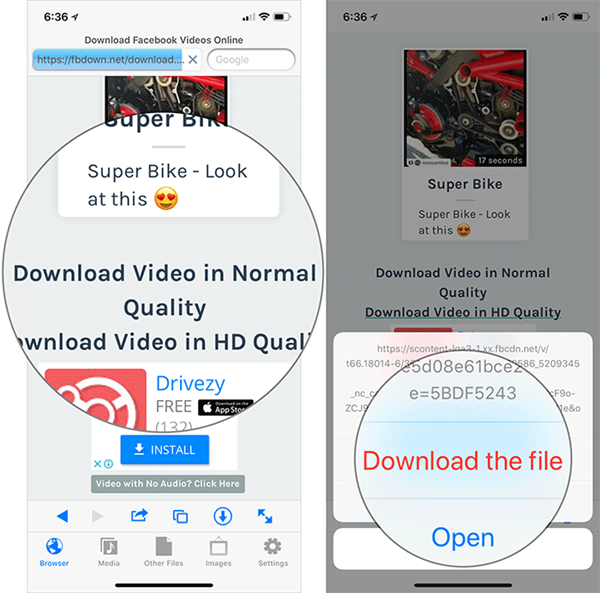
Now that you have successfully downloaded and saved the Facebook video to your iPhone’s Camera Roll. You can go to Photos > Albums > Videos to check out the clip and enjoy watching it on your iPhone or share it with your friends on other apps.
Way 2. Using Facebook++ App
Facebook++ is a fully featured application that modifies numerous aspects of Facebook. Using this app, you can explore many new and exciting features that you have not experienced on the official Facebook app, such as the ability to download videos. Facebook++ can be downloaded and installed from multiple sources, such as TweakBox. Please note, you have to first delete the official Facebook app on your iPhone to avoid error while installing Facebook++.
Simple steps to download Facebook videos on iPhone using Facebook++:
- Open Safari on your iPhone/iPad and go to TweakBox official site, tap “Download App” to download and install TweakBox on your device.
- Open TweakBox and select the Apps tab. Scroll down to select “Tweaked Apps”, then find Facebook++ and install the app on your iOS device.
- Open Facebook++, sign in and go to the video you wish to download. You’ll see a new Save button has been added in the bottom right corner of the video.
- Tap on the Save button and choose the video quality you would like to download. Then Facebook++ will download and save the video to your iPhone’s Camera Roll.
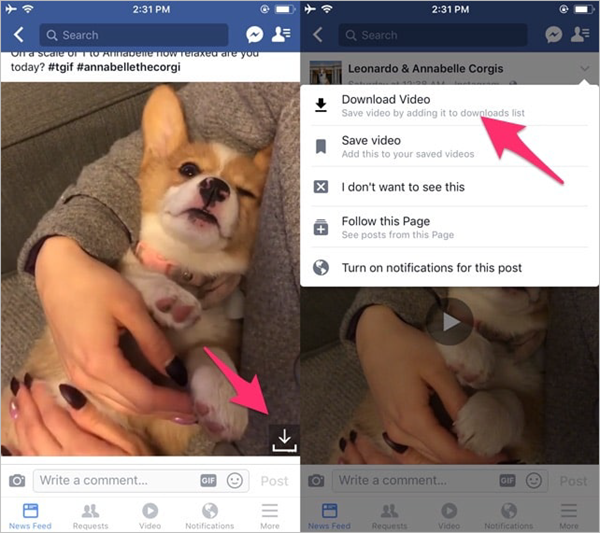
Way 3. Using Desktop Video Downloader Software
The third way to download Facebook videos is using a desktop video downloader software. There are numerous video downloading software out there that allow you to download videos from Facebook to your computer. Among them, Gihosoft Total Video Converter can be a great choice. Using it, you can easily download videos from Facebook, Instagram, Twitter and many other social media sites to your computer, and then directly transfer them to your iPhone or iPad.
Here’s how to download & save videos from Facebook to iPhone or iPad:
- Open Facebook on your web browser and go to the video that you’d like to download, then copy the URL.
- Install and run Total Video Converter on your computer. Click “+Paste URL” and wait for the program to analyze the link.
- After that, select your preferred format and resolution from the pop-up window, then click on “Download” to start the downloading progress.
- Once the video has been downloaded, connect your iOS device to the computer. Then click on the Transfer button to save the video to your iPhone or iPad
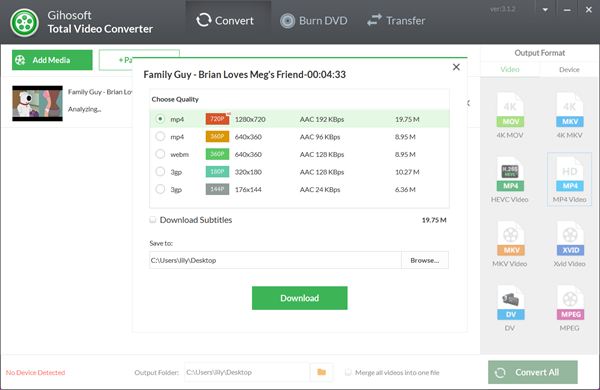
In Conclusion
So, these are the three different methods to download and save your favorite Facebook videos to your iPhone or iPad. Each has its own benefits and drawbacks, just choose the one you like most to get videos off Facebook and save them to your iOS device. If you know any other method of downloading Facebook videos on iPhone, please feel free to let us know in the comments below.
 Total Video Converter
Total Video Converter

